
The Cambridge Analytica scandal is making people hyper-aware of how much their private information is available not just to Facebook, but to anyone savvy enough to get it. Some people might be wondering what they can do to tighten up the security around their Facebook profile to prevent future instances of their data being used for nefarious purposes.
The good news is that Facebook has already taken measures to prevent what happened with Cambridge Analytica from ever happening again. In fact, the company fixed that problem years ago, when it removed the ability for Facebook apps you approve of getting private information from your Facebook friends.
But if that's not enough to help you sleep at night, you can always change your Facebook privacy settings, or leave.
Deny apps access to your account

If you head to Settings > Apps while logged in to your Facebook profile, you'll see a list of apps that you have, at one point or another, given access to your Facebook information. You'll probably remember doing all of them, but if there are any here that you don't know, you should click the "X" next to that app's image.
Some apps will have more access to your account than others. If you want to keep an app but are worried it might have too much access, click the pencil icon next to the app in question. A pop-up box will give you the ability to remove certain types of access, like your photos, your work history, your birthday, etc.
If there are apps, you have approved but don't use anymore, feel free to delete them as well. You can always give an app access later if you choose to start using it again.
Deny access to your friends' apps

If you scroll down a bit on the apps settings page, you'll see a box called Apps Others Use. Click on the "Edit" button there, and you'll see the updated version of the section of Facebook that Cambridge Analytica exploited in 2015.
When a friend of yours gives access to an app, that app then has access to some of your information. Facebook drastically reduced the amount of access apps your friends install get when it comes to your own info, but as you can see from the list, there's still quite a bit here.
You can feel free to uncheck everything in this box if it suits you. All that will happen is that when your friends use an app that connects to their friends in some way, you will be left out. Seems like a decent trade-off.
Deactivate your account
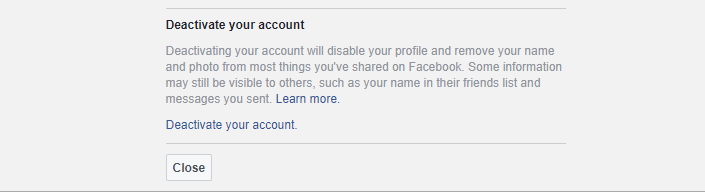
It is pretty easy to deactivate your account. Deactivating removes your profile from Facebook, but keeps all of your information on Facebook's servers. If you want to reactivate your account somewhere down the line, you can be back on Facebook with just a few clicks like nothing ever happened.
To be clear, while your profile is deactivated your information is not publicly visible, no matter what apps you have previously given access to your profile. However, your information still exists, so this is not as secure as deleting your account. But for most people, this will be just fine.
To deactivate your account, head to Settings > General > Manage Account and then click "Deactivate your account." You'll be prompted for your password, and then you'll see a page where Facebook explains what will happen if you deactivate. You'll also have to give a reason for deactivation, and you can fill out a text box with some more info on that if you like.
At the bottom of that page is the "Deactivate" button. Hit that, and your profile is instantly removed from Facebook. To reactivate, just log in again, and you'll run through a series of prompts to get your profile back up. Everything will be just like it was after you reactivate, with all your photos, status updates, and apps back online.
Delete your account

Facebook doesn't want you to delete your account. In fact, it makes you jump through a whole lot of hoops to remove your information permanently, all the while continually pushing you to deactivate instead.
But if you are dead set on removing yourself from Facebook, the first thing you want to do is backup your info. Facebook lets you download a .zip file with all your photos and personal details, so deleting your profile doesn't also erase your memories. Go to Settings > General, and at the very bottom click "Download a copy of your Facebook data." Then click, "Start My Archive" to get the .zip file going.
Obviously, if your profile is a decade old and filled with photos, this could take a while.
Once you've backed up, you can delete your account by clicking this link. Don't try to search for deleting your account in the Settings section of your profile, as the link isn't there. You have to go to the Support section to find the link, as that's where Facebook hides it.
Once you're at the Delete My Account page, just hit the big blue button. You'll have to enter a CAPTCHA string, and then you'll be able to remove your info permanently.
However, there are a few things to keep in mind. When you delete your account, Facebook first deactivates it. There's a two-week wait where Facebook encourages you to reactivate. Then, when those two weeks are up, Facebook begins the 90-day process of actually deleting your account. And once it's gone, it's gone forever.
Did you change your Facebook privacy settings, leave, or just keep things as they are? Let us know in the comments which one of these steps you've taken, and how you feel about your privacy on Facebook.
NEXT: Go ahead, delete Facebook. You'll be back.
from Android Authority http://ift.tt/2FYiVcw
via IFTTT



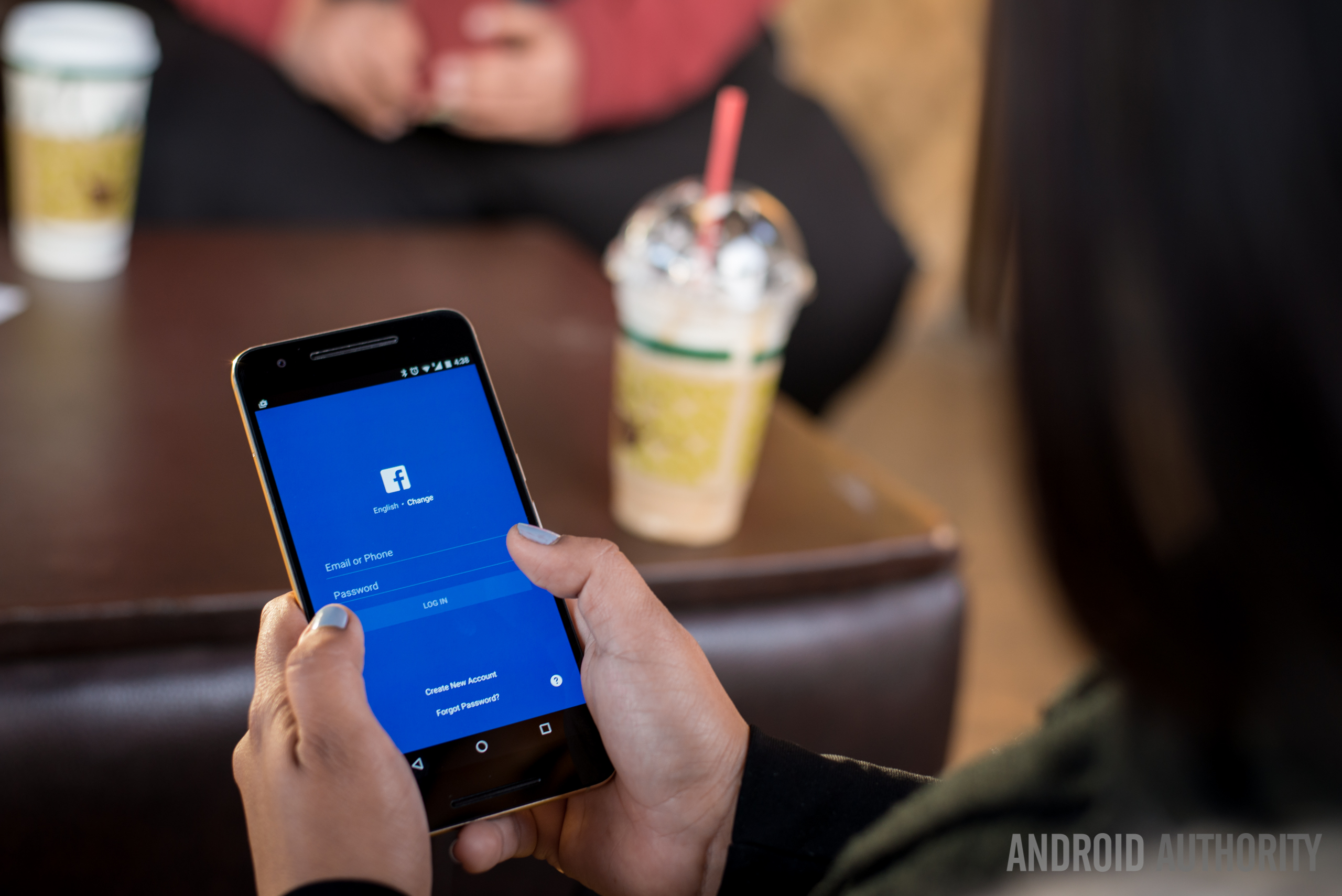
Aucun commentaire:
Enregistrer un commentaire