You already know, and either love or hate, Microsoft Word. Writing your letters is easy, but with just a little help it can also be easy to do more advanced tasks such as a mail merge.
A mail merge is the easiest way to send similar letters to multiple recipients. You can customize each letter specifically for each recipient which saves lots of time and effort. Here's a quick guide to get you mailing in minutes.
How to do a mail merge
1. Getting started is just as easy as starting many other Word functions. Just head to the mailings tab in a new document and look for the drop-down that says Start Mail Merge. The menu should look a little bit like the picture below:
Step one is pretty easy, but step two is where the magic starts to happen.
2. See! It's a wizard pun. It's funny, I promise. This is the step where you choose the bottom option: Step-by-step Mailing Wizard. Now you'll see a menu on the side of your screen where you can select Letters as your format.
3. After you choose to start with a letter, you can make a selection to start from an existing document or open up a template to edit. It might seem like it's time to write your letter, but you'll actually choose your recipients next. You can choose from an existing list if you have one or start a new list that looks like this:
4. You're finally ready for the meaty part of a mail merge: writing your letter and adding the customizable fields. Luckily for you, Word has a menu on the side where you can note the Address Block, Greeting Line, and more items that will vary by the recipient. From there you'll just have to write the body of your letter. All of these steps together should look like this:
5. The last step to do a mail merge is to fill in the customization blocks for each recipient. This shouldn't take long at all because you already have your recipient list so you can click through a series of dropdown menus to make each letter unique. You won't have to spend the time typing each recipient individually because your list will be saved for future use complete with names and addresses.
It's that easy to do a mail merge, and now that you have some basic tips, you can send letters fast and easy. However, there's a lot more to Word, and to Microsoft Office in general.
What else can Office do?
A quick mail merge is just the first rung in the ladder to Office mastery. Microsoft Office also includes PowerPoint, Excel, and Access, and they all complement each other. You can learn how to control databases in Access and create brilliant presentations in PowerPoint and then embed them into your mail merge. The power and freedom to choose are all yours.
If you're ready to expand your Office skills in any of the four main programs, we've found a fast track for you. The Ultimate Microsoft Office Mastery Bundle contains a whopping 92 hours of content to help any beginner become proficient in all aspects of Office. No matter what you're interested in, there's a module for you, and you can work through it at your own speed.
The learning kit contains 12 unique Office courses and it has a retail value of over $1,100 but you can grab it on TechDeals for just $39.99 right now. You'll have access for life, so it's a permanent reference guide you can come back to again and again.
Ready to ace Office? Check it out via the widget below.
Is this deal not quite right for you? To see all our hottest deals, head over to the DEALS HUB.
from Android Authority https://ift.tt/2RHQunh
via IFTTT

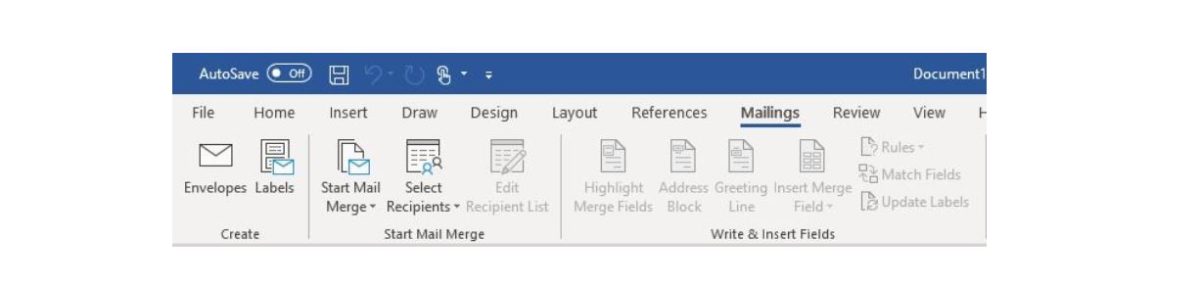
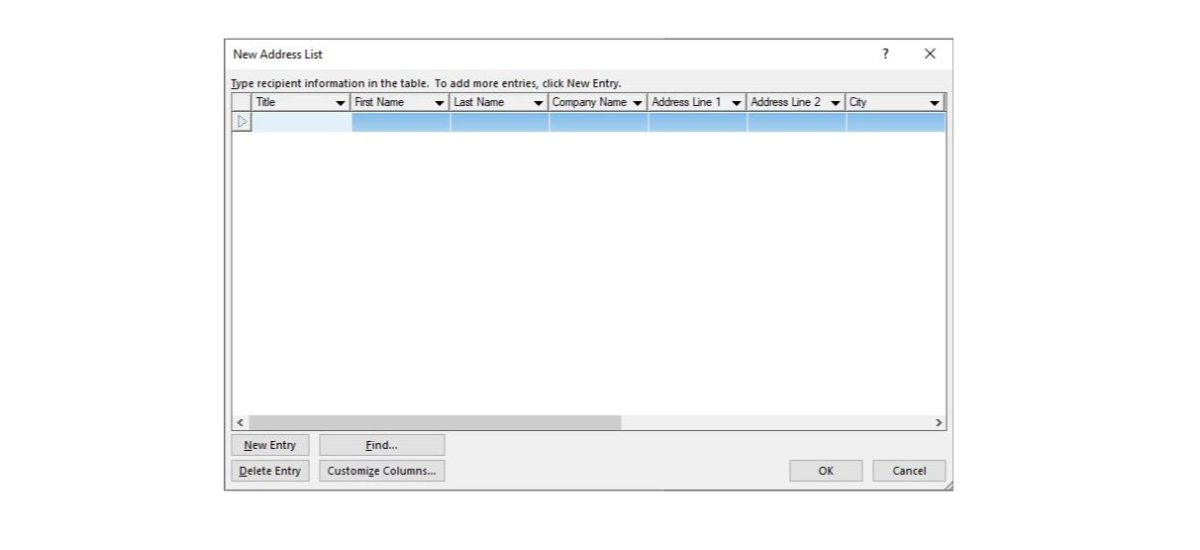
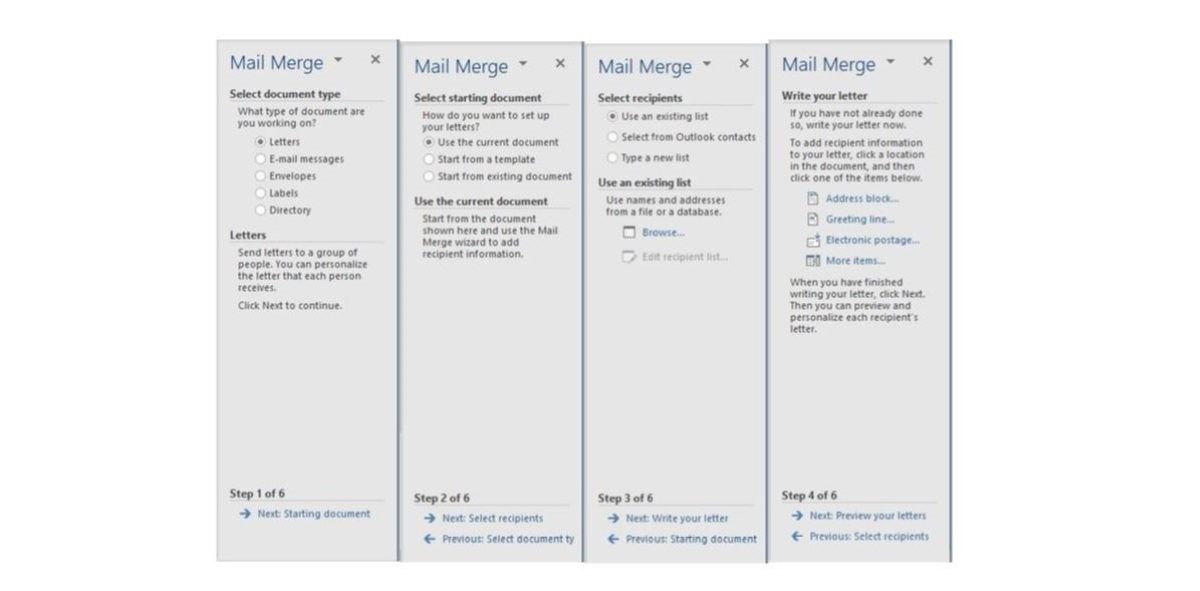
Aucun commentaire:
Enregistrer un commentaire