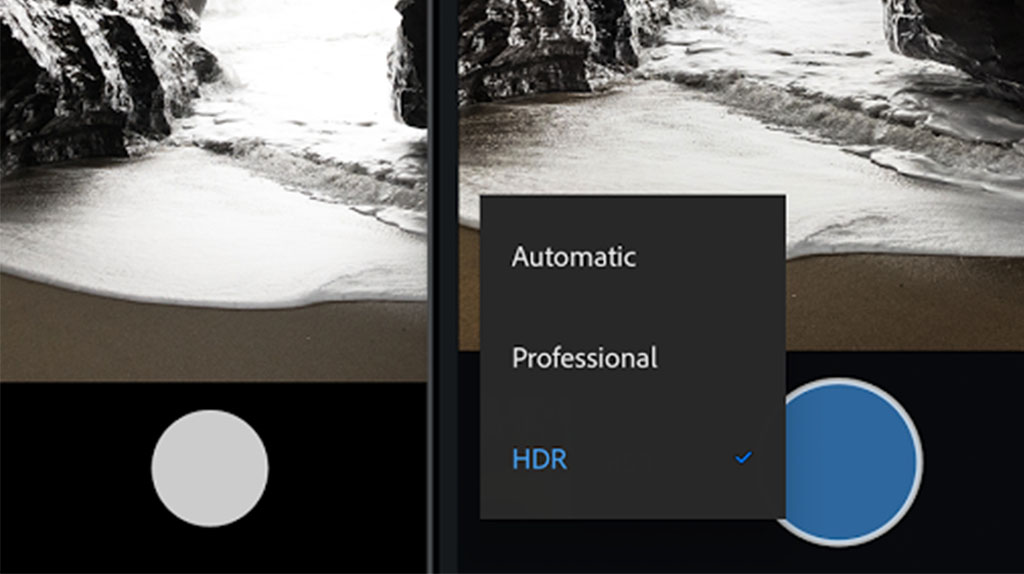April is just around the corner, folks, and a new month means people wondering what's new on Netflix. In April 2019, the company's bringing an exciting mix of classic films and TV, and new originals sure to delight audiences of all ages and types.
Here are a few highlights for April 2019.
April 5 – The Chilling Adventures of Sabrina part 2

Photo via IMDB.
Netflix's hit supernatural teen thriller set in the Riverdale universe returns April 5. In Part 2, Sabrina (Kiernan Shipka) will have to try even harder to maintain the balance between her life in the mortal world and life as a witch. Now that she's signed her name in the book of the beast, life's about to get more complicated for the teenage witch and her friends. The Chilling Adventures of Sabrina offers drama, thrills, and occasionally goofy fun.
April 5 – Unicorn Store

Photo via IMDB.
Hot off their pairing in March's Captain Marvel, Brie Larson and Samuel L. Jackson are back in Larson's directorial debut. Shot before Captain Marvel was made, Unicorn Store is a comedy that follows failed artist Kit (Larson) as she encounters a salesman (Jackson) working at "the store" who offers to sell her one of her childhood fantasies: a unicorn. It's new on Netflix on April 5, same as Sabrina.
April 10 – The Silence

Image via IMDB.
Yet another horror thriller where monsters attack humans for using one of their primary senses, The Silence is a sci-fi thriller set in a post-apocalyptic world where bat-like creatures have driven humanity to the brink of extinction. Even the faintest sound will attract swarms of the things, so survivors live in almost complete silence. If that sounds familiar, it's because A Quiet Place did something very similar barely a year ago, and Bird Box tackled a similar concept, but swapped out sound for sight.
Derivative though it may seem, the film's got a great cast. It stars Kiernan Shipka, Stanley Tucci, Miranda Otto, and John Corbett, so it could well be great.
Of course, there's even more coming down the pipe than just these, so here a list of everything new on Netflix for the month, and everything leaving.
New on Netflix in April 2019
April 1
- Across The Line
- All the President's Men
- The Bone Collector
- Bonnie and Clyde (1967)
- Deliverance
- Divine Secrets of the Ya-Ya Sisterhood
- Evolution
- The Fifth Element
- Freddy vs. Jason
- Friday the 13th (2009)
- The Golden Compass
- I Am Legend
- Lakeview Terrace
- Monster House
- Obsessed
- Penelope
- Pineapple Express
- Pokemon the Series: Sun & Moon – Season 2
- P.S. I Love You
- The Sisterhood of the Traveling Pants
- The Sisterhood of the Traveling Pants 2
- Snatch
- Spy Kids
- Texas Chainsaw Massacre 3D
- Ultraman – Netflix Original
- Valkyrie
April 2
- Kevin Hart: Irresponsible – Netflix Original
April 3
- Suzzanna: Buried Alive
April 5
- The Chilling Adventures of Sabrina – Part 2 – Netflix Original
- In The Shadows
- Legacies – Season 1
- Our Planet – Netflix Original
- Persona: Collection
- Roman Empire: Caligula: The Mad Emperor
- Spirit Riding Free – Season 8
- Tijuana
- Unicorn Store – Netflix Original
April 9
- Trolls: The Beat Goes On! – Season 6
April 10
- New Girl – Season 7
- You vs. Wild – Netflix Original
- The Silence – Netflix Original
April 11
- Black Summer – Netflix Original
April 12
- A Land Imagined
- Band Aid
- Huge in France – Netflix Original
- Mighty Little Bheem
- The Perfect Date – Netflix Original
- Special – Netflix Original
- Who Would You Take to a Deserted Island? – Netflix Original
April 15
- Luis Miguel – The Series – Season 1
- No Good Nick
- The New Romantic
April 16
- Super Monsters Furever Friends
April 18
- My First First Love – Netflix Original
April 19
- A Fortunate Man
- Brene Brown: The Call to Courage
- Cuckoo – Season 5
- I, Daniel Blake
- Music Teacher
- Rilakkuma and Kaoru – Netflix Original
- Samantha! – Season 2
- Someone Great – Netflix Original
- The Ruthless- Netflix Original
April 20
- Grass is Greener – Netflix Original
April 22
- Pinky Malinky – Part 2
- Selection Day – new episodes
April 23
- I Think You Should Leave with Tim Robinson – Netflix Original
April 24
- Bonding
April 25
- The Hateful Eight: Extended Version
- The Ugly Truth
April 26
- The Protector – Season 2
- ReMastered: Devil at the Crossroads
- She-Ra and the Princesses of Power – Season 2
- Street Food – Netflix Original
- The Sapphires
- Yankee
April 27
- American Honey
April 28
- Senora Acero – Season 5
April 29
- Burning
- The Imitation Game
April 30
- Anthony Jeselnik: Fire in the Maternity Ward – Netflix Original
- Baki – Part 2
- Ingress: The Animation
Leaving Netflix in April
April 1
- American Pie
- Billy Madison
- Blue Mountain State – Seasons 1-3
- Casino Royale
- Diamonds Are Forever
- Die Another Day
- Don't Be a Menace to South Central While Drinking Your Juice in the Hood
- Goldfinger
- Happy Feet
- Happy Gilmore
- Heat
- I Love You, Man
- L.A. Confidential
- Live and Let Die
- The Living Daylights
- Luther – Series 1-4
- The Man with the Golden Gun
- Octopussy
- Pokémon: XY – Seasons 1-2
- Seven
- Sex and the City: The Movie
- The Spy Who Loved Me
- Wallander – Series 1-4
- The World Is Not Enough
- You Only Live Twice
April 4
- Raw
April 7
- Star Wars: The Clone Wars
- Star Wars: The Clone Wars – Seasons 1-5
- Star Wars: The Clone Wars: The Lost Missions
April 13
- Video Game High School – Seasons 1-3
April 18
- Silver Linings Playbook
from Android Authority https://ift.tt/2XINvvW
via IFTTT