
Alexa is Amazon's virtual assistant, which competes with Google Assistant. It's available on various devices like smartphones and smart speakers, and lets you check the weather, play music, and control smart devices in your home with voice commands. Here we'll show you how to use it, reveal the most popular voice commands, list devices it runs on, and more.
How to use Amazon Alexa
Using Amazon Alexa on a smart speaker is a breeze. Most of them are always listening, and you can get their attention by using a wake word of choice: Alexa, Echo, Amazon, or Computer. You can change the wake word within the Alexa app by going to Menu > Alexa Devices > Wake Word.
To use Alexa on a smart speaker, say the wake word followed by a command. An example of this would be, "Alexa, tell me what the weather is like." Some devices like the Amazon Tap require you to push a button to wake them up, so they are not completely hands free.

Using Amazon Alexa on smartphones isn't quite as good as on smart speakers. The digital assistant doesn't support wake words, so you have to launch the app manually and tap the blue button in the bottom bar to use it. It also offers way less than Assistant.
Alexa on Android can't play videos on YouTube.
Sure, you can check the weather, get answers to random questions, and see your calendar appointments. You can even control Alexa-compatible smart devices you have in your home (more on that later). However, Amazon's digital assistant can't even do basic things like launch an app like YouTube, perform Google searches, or create reminders natively on Android — at least not without first enabling a Skill.
Using Alexa on any other gadget like a camera or media streaming device works exactly the same. You either have to use a wake word or press a dedicated button to get the device's attention and then boss it around with various commands. Not every device supports all features.
What is Amazon Alexa and how do you use it?
Alexa-powered devices

The most popular Alexa-powered devices are Amazon's Echo smart speakers. There are also a number of non-Amazon smart speakers available from brands like Sonos and Ultimate Ears.
Next up are Amazon's Fire tablets and media streaming devices, which turn your dumb TV into a smart one. Alexa also comes pre-installed on a few smartphones like the Huawei Mate 9, but you can download it from the Play Store on any Android handset running 5.0 Lollipop or higher. Other Alexa-powered devices include the Ecobee4 smart thermostat and the Echo Look camera, just to name a few. Check out a list of the most interesting products powered by Alexa below:
Smart speakers
- Amazon Echo
- Amazon Echo Dot
- Amazon Echo Spot
- Amazon Echo Show
- Amazon Tap
- Amazon Echo Plus
- Sonos One
- Eufy Genie
- UE Blast
- UE Megablast
Tablets
Media streaming devices
Other Alexa-powered devices
Amazon Echo vs Dot, Tap, and the rest
Amazon Alexa commands by category

The list below contains some of the most useful and interesting Alexa commands, although the virtual assistant understands many others.
General queries
- "Alexa, let's chat." – Start a conversation with Alexa, it can get pretty weird.
- "Alexa, what's the weather?"
- "Alexa, what's my flash briefing." — Alexa delivers news from selected broadcasters.
- "Alexa, what's the traffic like?"
- "Alexa, set an alarm for…"
- "Alexa, set a timer for X minutes."
- "Alexa, what time is it?"
- "Alexa, what's the date?"
- "Alexa, cancel the alarm."
- "Alexa, show my calendar."
- "Alexa, show me the weekend forecast."
Music
- "Alexa, play some music." — This randomly plays music through Amazon's music service.
- "Alexa, play music by [artist]."
- "Alexa, play latest Lenny Kravitz album."
- "Alexa, play Zombie Nation by Kernkraft."
- "Alexa, next." — skip to the next track.
- "Alexa, restart." — restart the current song.
- "Alexa, add this song." — This adds the song you're listening to your Spotify or Amazon Prime Music library.
- "Alexa, play [song] on Spotify."
- "Alexa, play [artist] station on Pandora."
- "Alexa, play [radio station] on TuneIn."
- "Alexa, what's playing?" — This will tell you name of the song and artist.
- "Alexa, stop playing in 20 minutes."
- "Alexa, set the volume to 4."
- "Alexa, louder" or "Alexa, turn up/down the volume."
- "Alexa, wake me up to [artist, song, genre, playlist, or album] at 8 a.m."
Restaurants
- "Alexa, find me a nearby [food type] restaurant."
- "Alexa, what restaurants are near me?"
- "Alexa, find the address for the nearest Pizza Hut."
- "Alexa, find business hours for the nearest Pizza Hut."
Shopping and to-do lists
- "Alexa, create a to-do list."
- "Alexa, add 'buy food for cat' to my to-do list."
- "Alexa, add pizza sauce to my shopping list."
- "Alexa, what's on my shopping list?"
- "Alexa, I need to make an appointment to see the vet."
- "Alexa, what's on my calendar for tomorrow?"
- "Alexa, add [event] to my calendar for [time/date]."
Purchasing
- "Alexa, order an Echo."
- "Alexa, ask Uber to request a ride" or "Alexa, ask Lyft for a ride."
- "Alexa, shop for new music by [artist].
- "Alexa, track my order."
- "Alexa, buy more laundry detergent." — You can re-order items on Amazon this way.
- "Alexa, search for [artist] on Amazon."
Fun easter eggs
- "Alexa, good morning."
- "Alexa, how are you?"
- "Alexa, beam me up."
- "Alexa, tell me a joke."
- "Alexa, party time!"
- "Alexa, tell me a riddle."
- "Alexa, are you Skynet?"
- "Alexa, nice to see you, to see you…"
- "Alexa, would you like to play a game?"
- "Alexa, what's the first rule of Fight Club?"
- "Alexa, will you marry me?"
- "Alexa, open the pod bay doors."
- "Alexa, when am I going to die?"
Not all of these commands work on every device and you'll have to enable Alexa Skills to use some of them.
Five random Alexa commands you probably didn't know existed
Amazon Alexa Skills

Skills are what make Amazon's digital assistant shine. They are basically third-party apps that bring new functionality to Alexa. You can enable the Kayak skill and check flight prices by saying, "Alexa, ask Kayak how much it costs to fly from New York to Boston." You can also track a flight with a voice command and book a hotel, among other things.
You can browse and enable Skills in the Alexa app by going to Menu > Skills & Games. There are more than 15,000 available and they're all free, though some offer premium features. We've compiled a list of a few great Alexa skills, which you can check out below. Visit Amazon's website to discover even more.
Finance
- Coinbase – Check real-time Bitcoin and Ethereum prices.
- PayPal – Check your balance and send as well as request money.
- YNAB – Check category balance and create new transactions.
Shopping
- Best Buy – Research products, check the deal of the day, and find a store near you.
- B&H Photo Deal Zone – Check the deal of the day.
- Woot – Check various daily deals.
Health and fitness
- Headspace – Start your daily meditation.
- Five Minute Workout: Core and Cardio – Start your daily five-minute workout.
- 30 Day Pushup Challenge – Start your daily pushup challenge.
Productivity
- Any.do – Add items to your to-do list.
- UPS – Track your packages, find a UPS location, and get a shipping quote.
- Calculator – Make calculations.
A look st some of the best skills and apps for Amazon Echo family
Amazon Alexa and smart home
Just like Google Assistant, you can use Alexa to control compatible smart devices in your home. These include lights, thermostats, and cameras, among many others. All of Amazon's smart speakers allow you to control other smart devices with voice commands, but only the Echo Plus has a built-in hub to communicate directly with a smart device without the need for a separate hub. It doesn't work perfectly, though. When connecting it with Philips Hue smart light bulbs, you can't use advanced options like scenes and custom colors.
To connect your smart devices with Amazon's digital assistant, launch the Alexa app and enable the Skills for all the smart products you have in your home. Open the menu, select Skills & Games, and use the search box on top to find the Skills you're looking for. After you enable them, select Add Device in the Smart Home section of the Alexa app or just say "Alexa, discover my devices." Then just follow the on-screen instructions to get things up and running.
Smart home products compatible with Amazon's digital assistant carry a "Works with Alexa" badge. This means you can't control them with voice commands directly like products that have the digital assistant built-in, but you can control them via smart speakers or the Alexa app on your phone. You'll find a few interesting products that work with Alexa below:
Products that work with Alexa
- Ring Wi-Fi Enabled Video Doorbell
- iRobot Roomba 690 Robot Vacuum
- Nest (T3007ES) — thermostat
- Philips Hue Smart Bulb Starter Kit
- Amazon Cloud Cam
Amazon has a dedicated Works with Alexa page on its website, where you can check out loads of other cool products.
Amazon Alexa vs Google Assistant

Amazon Alexa and Google Assistant are similar in many ways. They both allow you to control various devices with voice commands. You can quickly check the weather, play music, ask questions, and so forth. Both are also available on smartphones, smart speakers, and tons of other products.
However, the best way to think about the differences between the two is that Alexa is mainly a smart home hub and a way to interact with third-party services. Google's Assistant is much closer to a true personal assistant, keeping track of the little details you might need throughout your day.
Read next: Google Assistant guide: Make the most of your virtual assistant
I often use Assistant on my smartphone for creating reminders, setting alarms, doing Google searches, and asking random questions. I'm very happy with the service. I can't say the same for using Alexa on a smartphone.
The app often froze during testing and I couldn't do all the things I'm used to on Assistant. Opening the app every time I want to use Alexa is also a pain. Assistant is a far superior option on Android devices in my opinion, but the difference between the two gets smaller when talking about smart speakers connected to other smart gadgets in your home.
Amazon Echo vs Google Home vs Apple HomePod
What are your thoughts on Amazon Alexa? Do you think it's better than Google's Assistant? Let us know in the comments!
from Android Authority https://ift.tt/2KFQtgS
via IFTTT

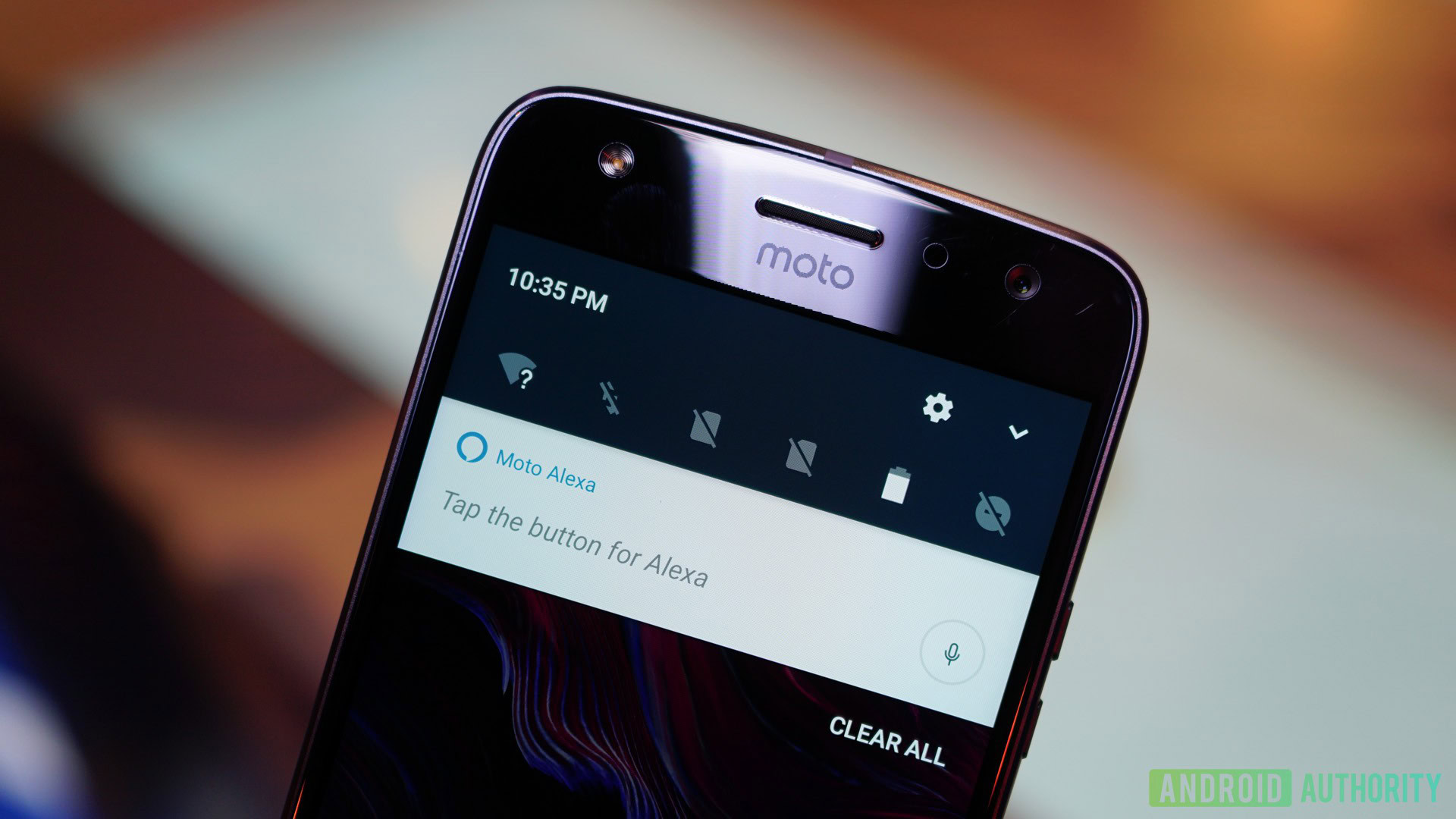
Aucun commentaire:
Enregistrer un commentaire