The second Android Q developer preview is here!
While it might not seem like there are many user-facing changes in the first and second Android Q betas, we've actually found quite a few. Here are all the little (and big) changes we've found in Android Q so far.
Further reading: How to install Android Q on your phone right now
Better volume settings
In Android Pie, hitting the volume buttons would adjust the noise level of whatever was prominent on the phone. While this aspect stays the same in Android Q beta 2, Google did change the ease of adjusting other items on the phone for the better.
Previously, when you chose to hit the adjustment button found at the bottom of the volume bar, you would be taken in the device's settings menu. Now, as you can see from the second photo, a volume card will load on-screen. This change is more user-friendly and doesn't take you out of whatever you were already doing.
Screenshots no longer include the notch
One of the most controversial changes found in the first Android Q beta was the fact that screen curves and display notches were included in screenshots. We're happy to report that this decision was quickly reversed with the second beta.
iOS-like app-switching gestures
It was no secret that most people weren't fans of Google's gesture-based navigation controls introduced in Android Pie. To fix them, it appears as though the search giant is working to copy iOS.
As you can see from the above GIF, in Android Q you can now swipe left or right on the Home button to move between apps. This behavior is very reminiscent of the gesture controls found on modern iPhones and the latest iPad Pros.
If this doesn't remind if enough of Apple's way of doing things, it was found that Google might be working to remove the Home button altogether. With a bit of adb work, Android Q actually replaces the current navigation bar with a long and thin one that is almost identical to the bar used on iOS.
Media Playback progress bar in notifications

Android has always made the notification center a key piece of using the OS. With the second Android Q beta, is improving the media playback widget to show a progress bar in addition to playback controls.
Additional changes
- Media playback progress bar
- Choose your own notification swipe directions
- Facebook Messenger-style 'chat head' Bubbles
Updating…
Below are all of the changes that were imp0lemented in the first Android Q beta.
Accent colors and theming options
- default blue
- purple
- green
- black
It's been a long time coming, but Android Q finally (finally!) supports different accent colors. In the developer settings at the very bottom, you'll find a new "theming" section with three options: Accent color, Headline / Body font, and Icon shape.
You now have the choice between four accent colors: default blue, green, black, and purple.
Choosing the Headline / Body font option in your settings menu will allow you to choose between the device default font (the one shown in the images above) and Noto Serif / Source Sans Pro. Here's what it looks like:
Finally, the Icon shape option will look quite familiar. From here, you can change all your app icons to the device default (circle), teardrop, squircle, or rounded rectangle.
Battery icon on the always-on display
Google has moved the battery icon from its bottom-center position to the upper-right corner of the always-on display.
Estimated battery in quick settings
Android Q's quick settings menu will now show you how long your battery is expected to last.
Sharing menu improvements
Google is bringing some much-needed improvements to Android's sharing menu. Not only does the share menu look a bit different than it did before, the entire menu shows up way faster than it did in previous Android versions. Take a look at the GIF attached here to see what I mean.
Notches and rounded corners in screenshots
In previous versions of Android, the system would fill in the gaps if it noticed a notch cutout or rounded screen edges. Not anymore! Take a look at that glorious screenshot of the Pixel 3 XL to see what I mean.
Swiping right on notifications
- Swiping away to the right
- Context – swiping left
- Visual context menu
You can no longer swipe notifications away willy-nilly. A quick swipe right will still clear your notifications, while a swipe to the left will bring up the context menu — something you could only bring up with a half-swipe in previous Android builds. A swipe to the left will give you options to 'snooze' or 'mute' a notification, while expanding it gives you even more options, such as 'block', 'show silently', or 'keep alerting'.
Android Q night mode is gone… but don't worry!
In Android Pie, Google introduced a "device theme" section in the display settings menu. From here, you could either turn on Android's dark mode at all times, or just when you set a dark wallpaper. Now that option is gone, unless you enabled the dark theme when you installed Android Q. If you did, you should have the option to turn on a system-wide dark theme that even expands into the settings menu.
There are two workarounds to enable dark mode, however, either by toggling the Battery Saver option or via ADB commands. Nevertheless, this is a very early build of Android Q, and Google adds and removes things from developer previews all the time. So there's a good chance dark mode is coming back in a future build, without the need for workarounds.
Bell next to notification timestamps
Have you ever wondered which one of your notifications made your phone actually ring? Google is clearing that up in Android Q. Now, if your phone rings from a notification, you'll see a little notification bell right next to the notification's timestamp. It's a little change, but a welcome one for sure.
Sharing Wi-Fi with QR codes
If, by chance, you'd like to share your Wi-Fi network with a friend, you can now do so via QR code. Just select the network you want to share, click the Share icon, and verify your phone's passcode. A unique QR code will show up that your friend can use to easily scan and join the Wi-Fi network.
Emergency button in the power menu
In Android Q, long-pressing the power button will display a new Emergency icon. Tap this icon and you'll have quick access to an emergency dialer.
Privacy section in Settings
Privacy is front and center in Android Q, and that starts with a new section in the settings menu. This new privacy section will give you access to your app permissions, lock screen content settings, preferred autofill service, location history, and usage and diagnostics settings.
Revised Material Theme throughout the whole OS
Google has streamlined many areas that looked "off" in some of the menus around Android. In Android Q, things like the wallpapers app, app info pages, and more have been tweaked with Google's new Material theme.
A secret desktop mode
Google has followed in Huawei and Samsung's footsteps by offering a desktop mode on Android. This will deliver a computer-style interface when you connect your phone to an external display. You might have to dig to find this feature though.
That's it for now. We'll update this list as we find more changes in Android Q. Have you found any that aren't listed here? Let us know in the comments, and check out even more Android Q coverage below:
from Android Authority https://ift.tt/2TOLgbd
via IFTTT














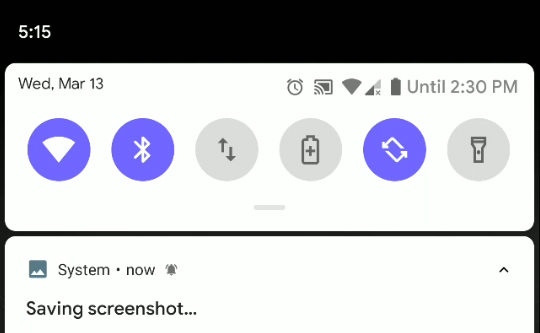







Aucun commentaire:
Enregistrer un commentaire