
- The unofficial Android Messages desktop client floating around on GitHub is just a glorified way of opening a new browser window.
- You can duplicate the experience of the "desktop client" using nothing but a browser shortcut on Chrome.
- Using the third-party desktop client could potentially expose your information, so avoid the program and use the browser shortcut.
On Monday, Google confirmed that the rollout of the web client for Android Messages was complete. By following these instructions, you can text from your desktop browser for free using the native Android Messages app. Neat!
However, to use Android Messages on the web, you must have your browser open and the messaging tab loaded. You also need to visit messages.android.com to load the client, which means creating a bookmark or typing the address out each time.
Wouldn't it be nice if there were a desktop client that you could launch like any other computer program? Well, some industrious coders are way ahead of you, as a free, open source desktop client for Android Messages is available for Windows and Mac computers on GitHub.
But hold on a sec: you shouldn't install the client, at least not yet.
Calling this unofficial Android Messages program a "desktop client" is a serious stretch, as all the program is doing is opening the messages.android.com web page in an electron shell. Since you can replicate this experience on your own using nothing but the Chrome browser, all this "desktop client" really does is potnetially give a third party access to your information, which we can all agree is not ideal.
There are also anecdotal reports that attempting to install the client sets off anti-virus program alerts, although some of these could be false positives. But do you really want to take that chance?

If you want a "desktop client" experience with Android Messages, don't bother downloading the program from GitHub. Instead, just follow the steps below to make your own app shortcut that will launch Android Messages in its own window straight from your Taskbar or Dock:
- Open messages.android.com in the Chrome browser.
- If you haven't already, link your account and phone to the web portal by following our instructions. If you've already done this, go to the next step.
- Open the Chrome menu (the three vertical dots at the top right of the browser) and scroll down to the More tools overflow.
- In the "More tools" window, select Create shortcut.
- A pop-up will ask you what to name your shortcut; change it or leave it alone.
- On your desktop, there is now a shortcut that will open Android Messages in its own window. You can drag this icon to your Taskbar or Dock and launch it like any other program.
Following those steps will give you the same experience that this unofficial "desktop client" offers, without potentially giving your information to a third party.
In the future, Google will likely offer an official desktop client that will give more functionality, like the ability to have Android Messages active on the web without having to have the webpage open. Take our advice and wait for that, and avoid any third-party clients until then.
NEXT: Chrome OS will offer mysterious 'integration' with Android Messages
from Android Authority https://ift.tt/2yMwfxj
via IFTTT
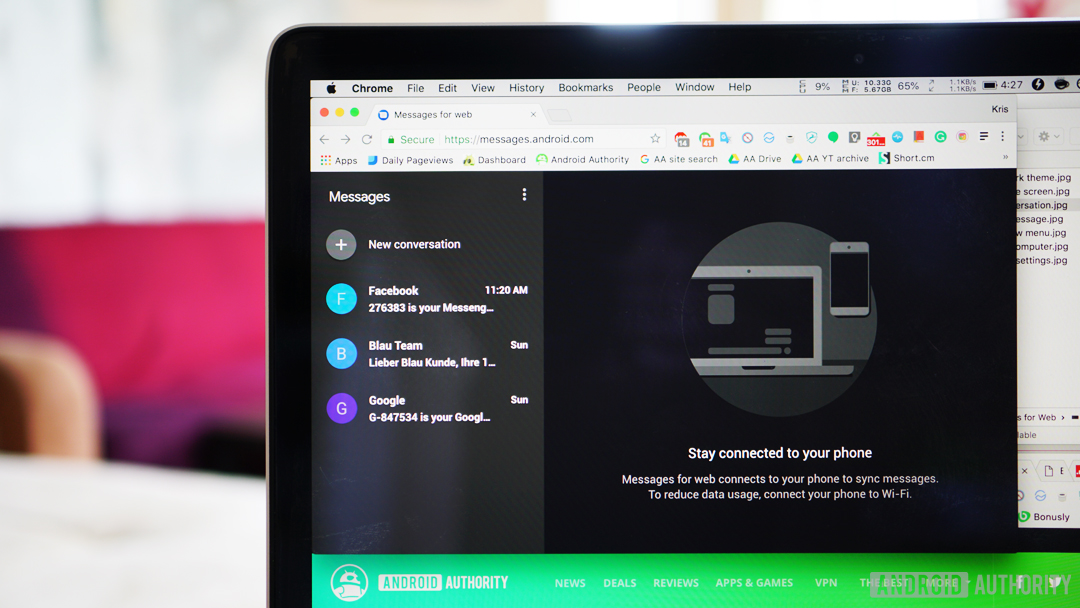
Aucun commentaire:
Enregistrer un commentaire